Ransomware is a dangerous form of malware that encrypts files on your computer, making them inaccessible unless you pay the attacker to unlock them. Essentially, your files are held hostage until you meet the ransom demands or find alternative solutions to survive the ransomware attack.
A recent segment on CBS News highlighted the impact of the Scattered Spider ransomware group, demonstrating the significant damage ransomware can cause. While personal computers are less likely targets, it’s still important to be prepared and take precautions.
Preventing ransomware involves avoiding compromised websites and downloads, but there are additional protective measures you can take. Many modern antivirus programs limit which applications can modify files in folders commonly targeted by ransomware. Microsoft Defender, integrated into Windows, offers similar protection. However, these additional security features are not enabled by default in Microsoft Defender and need to be activated by the user.
For more information, check out PCWorld’s top picks for best antivirus software in 2024.
How to Enable Ransomware Protection in Windows
Step One: Access Windows Security
You can open the Windows Security app on your PC through various methods:
Press Alt + Spacebar on your keyboard, type in “windows security,” and press Enter
Navigate to your Start Menu, type in “windows security,” and press Enter
Open the Settings app, then select Windows Security from the left pane
Step Two: Locate Ransomware Settings
In the Windows Security app, click on Virus & threat protection, then click on Manage ransomware protection at the bottom of the screen.
Turn on Controlled folder access, which restricts app access to default folders like OneDrive, Documents, Pictures, Videos, Music, and Favorites. You can also add other folders manually to the protected list.
Not all applications will be blocked from these areas in Windows—Microsoft Office programs, for example, have automatic access. However, any program not on Microsoft’s trusted app list will require explicit permission to access files in these folders.
Check out “10 things I would never do as an IT pro” for more related content.
Step Three: Verify OneDrive Login
While limiting folder access is crucial, having reliable backups is another essential defense. Windows automatically backs up files when you’re logged into OneDrive. Ensure this protection is active by checking Ransomware protection > Ransomware data recovery.
For optimal protection against ransomware, it’s recommended to keep offline backups in addition to cloud storage. Having multiple copies of your data ensures you’re properly safeguarded.
Should You Enable Ransomware Protection in Windows?
Balancing security and convenience is key, as enabling controlled folder access in Windows can be slightly inconvenient. Gamers may face challenges with default access restrictions for save files, but you can easily add apps to the access list or save files in unrestricted folders. Consider using third-party software for scheduled backups in such cases.
Enhance Protection Against Online Threats for Your Windows PC
For more insights on Windows Security and its components, watch our video overview on YouTube. Consider upgrading to advanced antivirus software like Norton 360 Deluxe, which offers comprehensive malware protection, a VPN, password manager, dark web monitoring, and more for enhanced online security.
If you’re interested in learning more about ransomware protection, explore our guide on preventing and surviving ransomware attacks for additional information.
Editor’s note: This article now includes links to our guide on preventing and recovering from ransomware attacks.